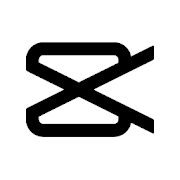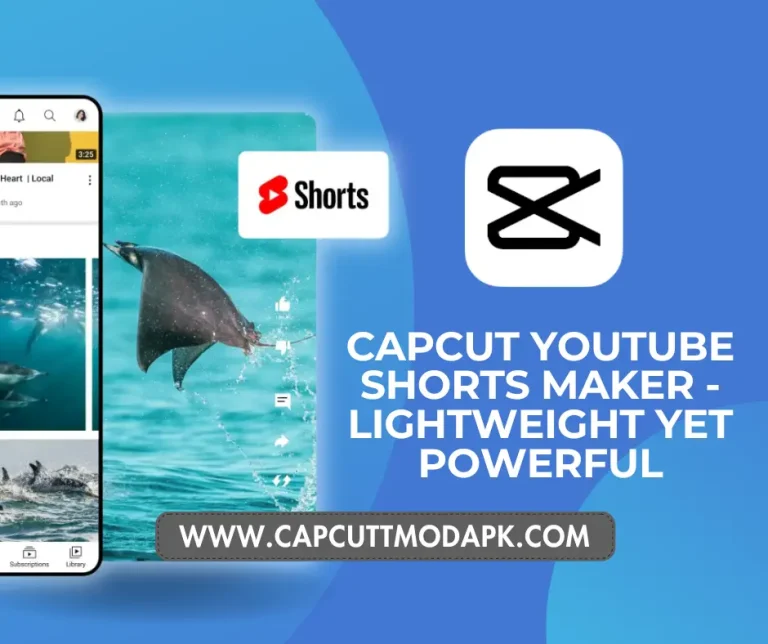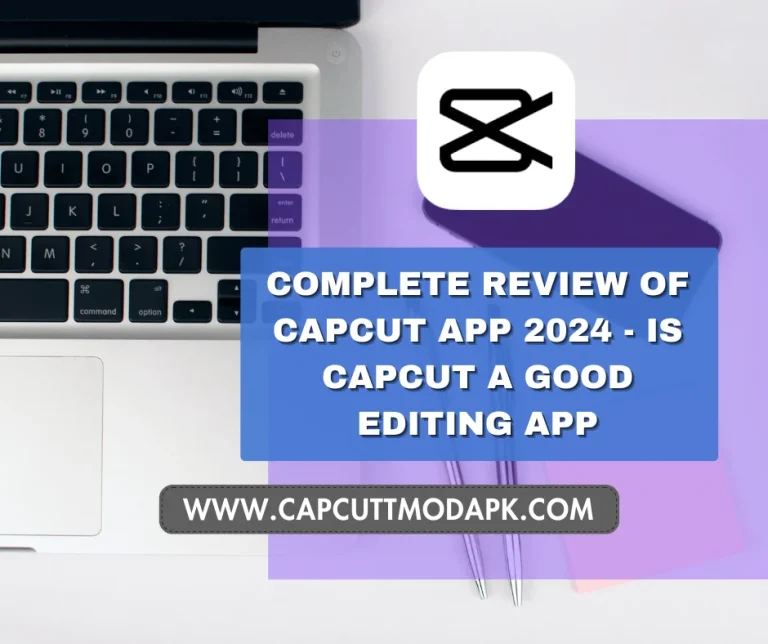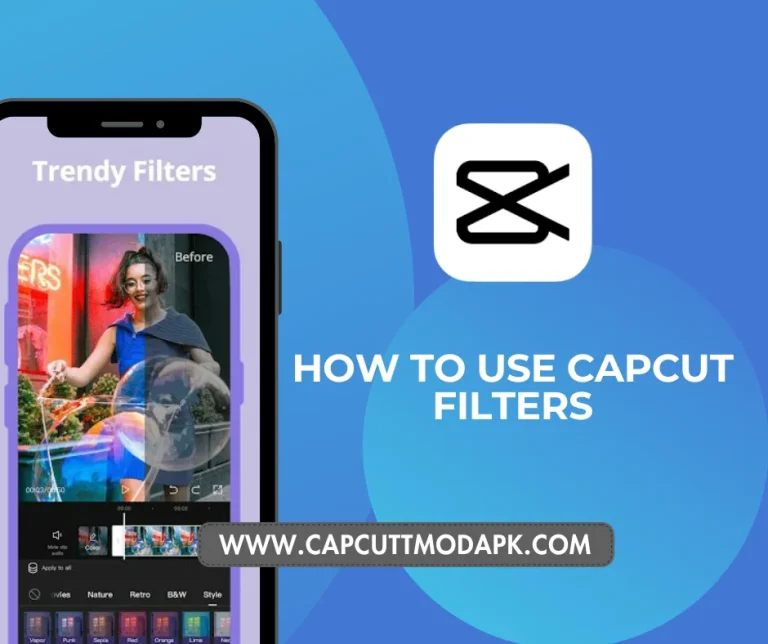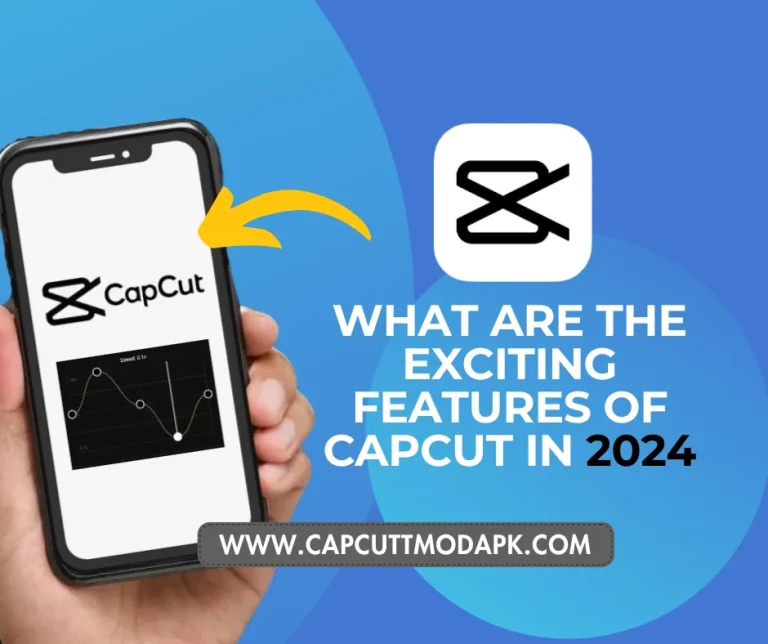How to Add Music to CapCut: A Detailed Guide for 2024
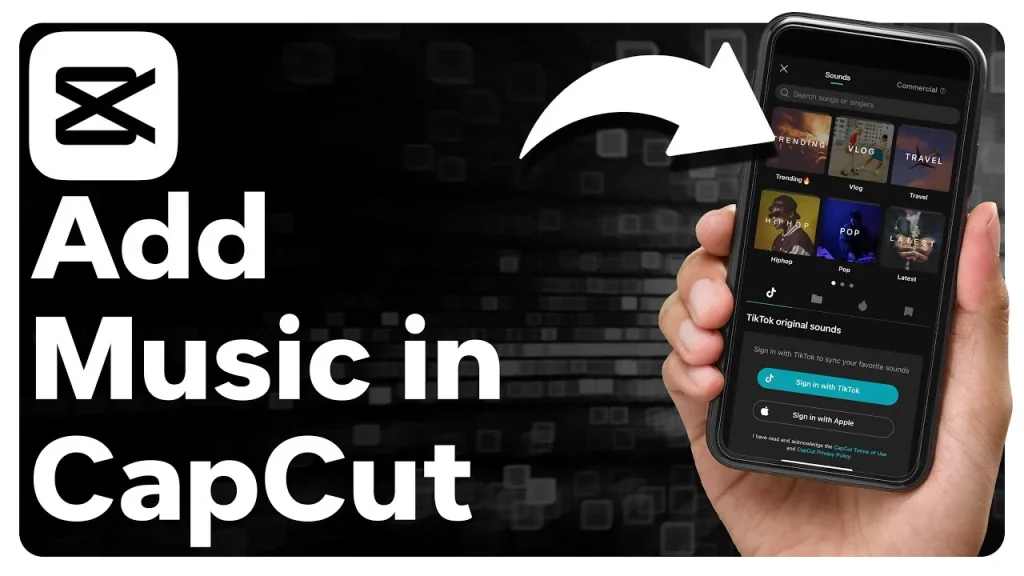
How to Add Music to CapCut
Are you looking to enhance your videos with your favorite tunes on CapCut? Music plays a vital role in elevating the quality of your content, creating a more immersive experience for your audience. In this comprehensive guide, we’ll delve into the intricacies of adding your music to CapCut, an all-in-one video editing application.
The Importance of Music in Videos
While often overlooked, music is a crucial element in any video. Recognizing this importance, CapCut offers a platform where you can seamlessly integrate music into your edits. Whether you’re working on a high-budget production or a YouTube video, music serves as the foundation of any audiovisual work, setting the mood and leaving a lasting impact on your audience.
Why Add Music to Your Videos?
Adding music is essential for creating effective videos. Moreover, it helps in establishing an atmosphere, evoking emotions, and ensuring that your film stays memorable in the minds of your viewers. In the face of growing competition on platforms like YouTube and Twitch, adding music becomes a powerful tool to stand out, consequently increasing views and subscriptions.
How to Add Music on CapCut?
Adding music to your CapCut videos is a seamless process with a plethora of options at your disposal. The CapCut app offers a diverse collection of tunes that you can freely download and use as background music, making it an ideal choice for YouTube content creators as the majority of CapCut’s music is copyright-free. Moreover, CapCut goes beyond by allowing users to upload their songs directly from their smartphones.
The versatility of CapCut extends to features like a voiceover tool and the ability to extract audio from videos. Whether you’re an Android, iOS, or PC user, you can easily access CapCut and enhance your videos with its user-friendly interface and comprehensive set of audio editing tools. Download CapCut now and elevate your video editing experience.
iPhones and Android Devices:
- Open CapCut on your smartphone and create a new project.
- Add a photo or video that you want to animate with music.
- Access the Audio menu from the bottom of the screen, then choose the Sounds option.
- Select a song genre already available in CapCut, such as Rock, Travel, Vlog, Fresh, Healing, or Warm.
- Choose a CapCut song and tap the download link. After downloading, a plus (+) button will appear.
- Press the plus button to add the music to the video’s background sound.
For Android Devices (Additional Option):
- You can also upload music from your smartphone. Follow the steps to select “From device” under the “Your Sounds” menu and upload the desired music.
For iOS Devices (Additional Option):
- Similar to Android, iOS users can upload music from their devices by choosing “From device” under the “Your Sounds” menu.
Adding Music on CapCut PC
CapCut is available on PC and desktop, providing a convenient way to create videos with music. Follow these steps:
- Open CapCut on PC and start a new project.
- Import the video onto the timeline.
- Click on “Media” and choose the Local option.
- Select the music file on your disk and import it.
- Drag the music file onto the timeline or click the “+” button.
- Begin editing the music file as needed.
Editing Music on CapCut
CapCut allows for easy music editing, including altering speed and adjusting volume levels. Follow these steps:
- Select the music you want to alter.
- Right-click on the video clip and choose the Speed tab.
- Click the three horizontal lines next to the “Curve choice” and “Custom” options.
- To change the sound, tap the “Add Beat” button in the top-right corner.
What is CapCut?
CapCut, developed by Bytedance, the creators of TikTok, is a versatile video editing tool available on the Apple AppStore and Google Play Store. It offers features such as chopping, reframing, merging, dividing films, adding text, adding music, and incorporating various effects.
Tips for Enhancing Videos with Music
While adding music enhances videos, it’s crucial to keep a few tips in mind:
- Ensure the music fits the video theme.
- Avoid excessive use of sound effects.
- Edit the music to match the desired atmosphere.
Advantages of CapCut in Adding Music
CapCut offers several advantages for adding music:
- A wide array of royalty-free music in its library.
- Ability to add music files for free.
- Speed and agility in the editing process.
- User-friendly interface suitable for beginners and experts.
Closing Thoughts
In this detailed guide, we explored the process of adding songs to CapCut, covering various platforms such as Android, iOS, and PC. CapCut’s extensive features and intuitive design make it a valuable tool for both novice and experienced video editors. Whether you’re looking to create engaging YouTube content or enhance your social media presence, mastering the art of adding music on CapCut can significantly contribute to your success. If you found this tutorial helpful, share it with others and let us know your favorite tips for adding music to videos.
FAQs
1. Question: How do I import music into CapCut?
Answer: To import music follow the steps given below:
- Open CapCut on your smartphone and create a new project.
- Add a photo or video that you want to animate with music.
- Access the Audio menu from the bottom of the screen, then choose the Sounds option.
- Select a song genre already available in CapCut, such as Rock, Travel, Vlog, Fresh, Healing, or Warm.
- Choose a CapCut song and tap the download link. After downloading, a plus (+) button will appear.
- Press the plus button to add the music to the video’s background sound.
2. Question: How do you add music bars to CapCut?
Answer: To add music bars to CapCut, simply access the “mask” feature. Clicking on the mask option will provide you with the choice to overlay these bars onto the video clip within your project.
3. Question: Can we edit audio in CapCut?
Answer: Absolutely! In CapCut, you can edit, mix, and manipulate audio to achieve the desired effects and entertain your audience. Moreover, forget about expensive editing software; CapCut allows you to edit audio according to your preferences, and it’s completely free! Enjoy the benefits of our online audio editor without any cost.
4. Question: How do I add recorded audio to CapCut?
Answer: Certainly! Here’s a quick guide on adding recorded audio to CapCut:
- Open CapCut on your Android or iPhone.
- Tap the “New Project” widget on the home screen.
- Choose the video to which you want to add audio.
- Click the “Add” button to include the selected video in the editing panel.
- Go to “Audio” and select “Sounds.”
- Explore the audio library, listening to files under each label.
- Tap an audio file to preview its sound.
- Use the download icon, followed by the add icon, to insert the audio into your video.
- If the audio exceeds the video length, use the vertical line to trim the desired part.
- Tap “Split,” choose the segment to delete, and select the trash icon.
RELATED
- How to Add Text to Video in CapCut [The Complete Guide] in 2024
- How to Do Gender Swap Using CapCut Filter for TikTok?
- How to USE 3D ZOOM EFFECT Photo Trend on TikTok with CapCut in 2024
- How To Use Capcut Filters
- 10 Best Ways to Use CapCut to Enhance Your Irish Travel Videos
- How to Edit Photos in CapCut? – 2023
- How to Enhance Image Resolution in CapCut
- How to Use CapCut Templates to Spice Up Your Videos?
- Complete Review of Capcut App 2024 – Is capcut a good editing app?