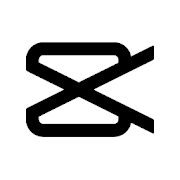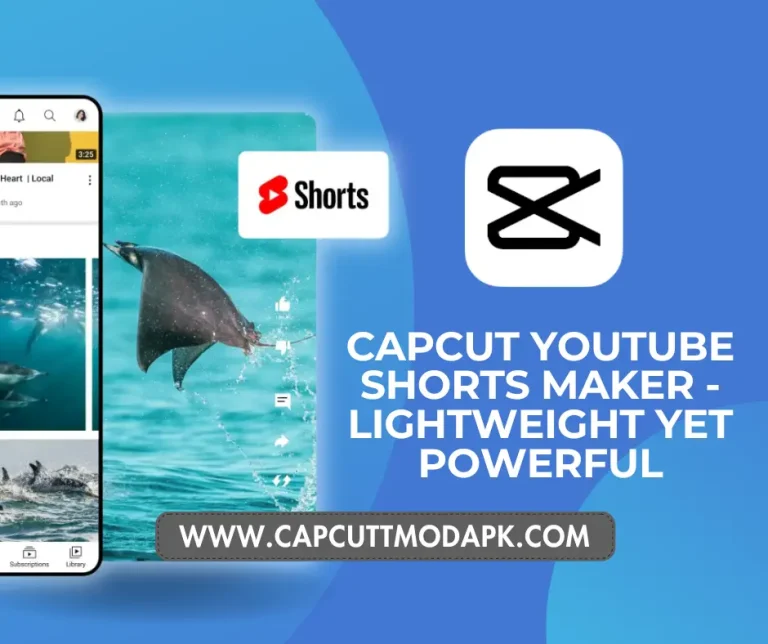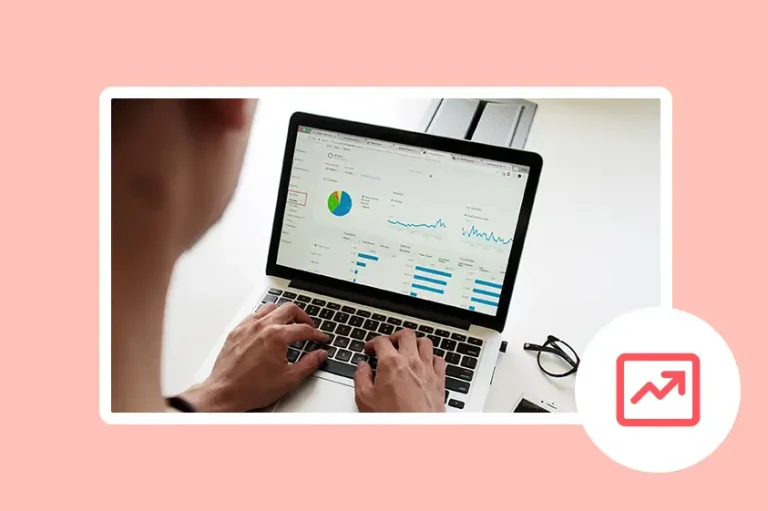How to Add Text to Video in CapCut [The Complete Guide]
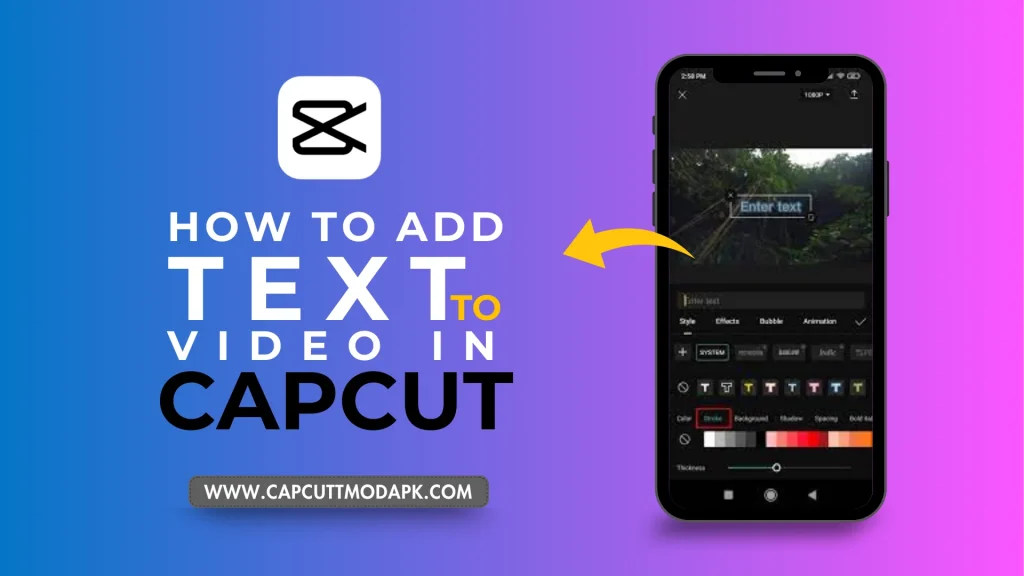
A Comprehensive Guide on Adding Animated Text to Video in CapCut (Step by Step)
Are you ready to elevate your video editing game? Dive into the world of CapCut, a powerful video editor that stands out among the myriad options available. In this comprehensive guide, we’ll walk you through the ins and outs of adding text to your videos using CapCut, exploring its features, effects, and advanced functionalities.
CapCut, a versatile video editing tool, allows you to add animated text to your videos effortlessly. In this step-by-step guide, we will walk you through the process of creating captivating animated text using CapCut on various devices. Whether you’re on a PC, Android, or iPhone, the procedure remains consistent. Let’s explore the exciting world of animated text in CapCut.
Step 1: Setting Up Your Project
To begin your journey into animated text, open the CapCut App on your device and create a new project. This foundational step sets the stage for your video editing experience. Whether it’s starting a project from scratch or continuing with an existing one, CapCut offers a seamless process for project creation.
Step 2: Importing Multimedia Elements
Once your project is set up, import the video, audio, and photos that you intend to edit and enhance with animated text. CapCut simplifies the import process, allowing you to access multimedia content from your gallery. Prepare your assets to take the next steps in adding dynamic text to your video.
Step 3: Accessing the Text Feature
Navigate to the text feature by clicking the dedicated Text button on the bottom toolbar. CapCut’s user-friendly interface ensures easy access to the text addition screen without the need to select a specific clip. This step paves the way for you to start infusing your video with expressive and animated textual elements.
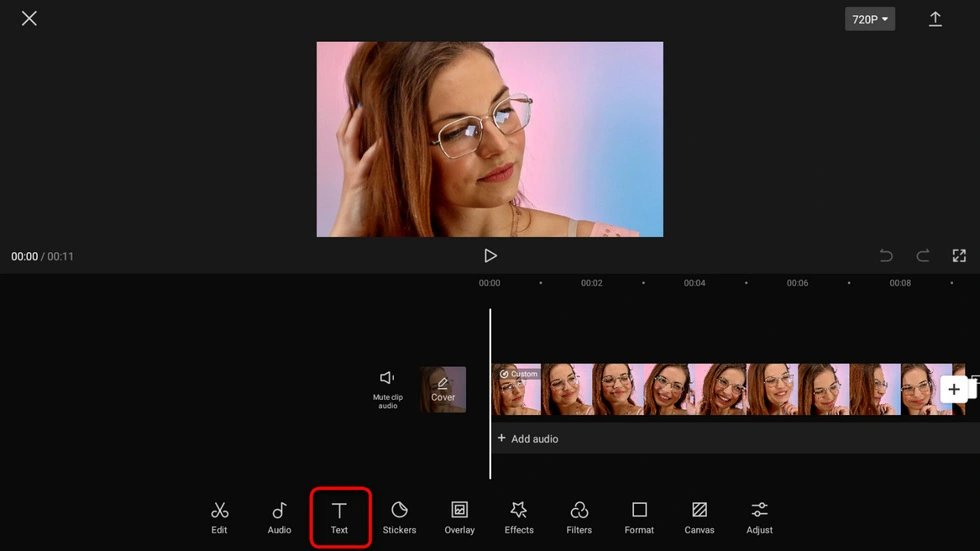
Step 4: Adding Text to Your Video
The heart of animated text lies in this step. Click on the Text button and begin typing your desired text in the upper box. CapCut offers a myriad of options, allowing you to customize the font type, color, shadow, and more. Craft your text to align with the theme and style of your video project.
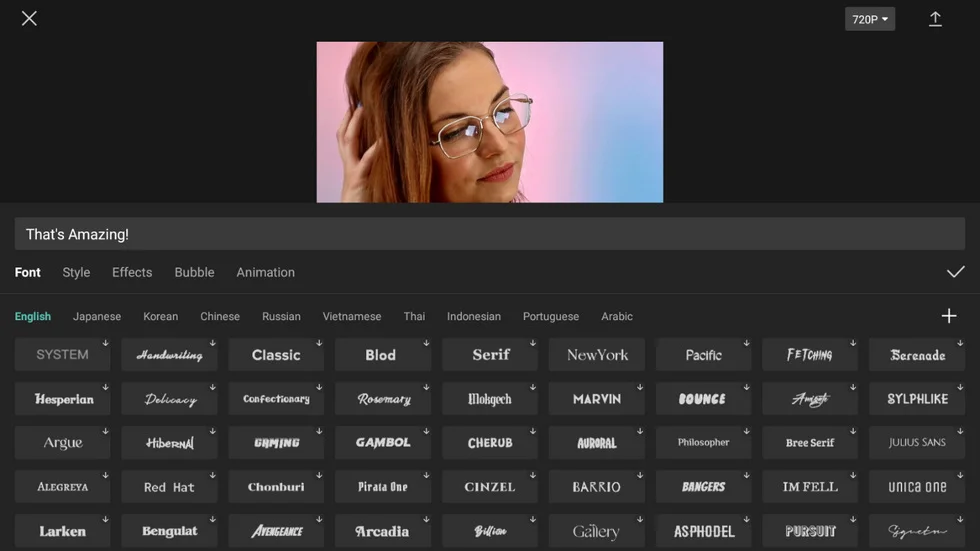
Step 5: Infusing Life with Animations
CapCut goes beyond static text by offering a range of animations, bubbles, and effects. Move to the Style tab for text and explore the animation options available. Choose from various vitality items in the Animation order, adding a dynamic touch to your text. The step is completed by tapping the checkmark on the right to apply your chosen animation.
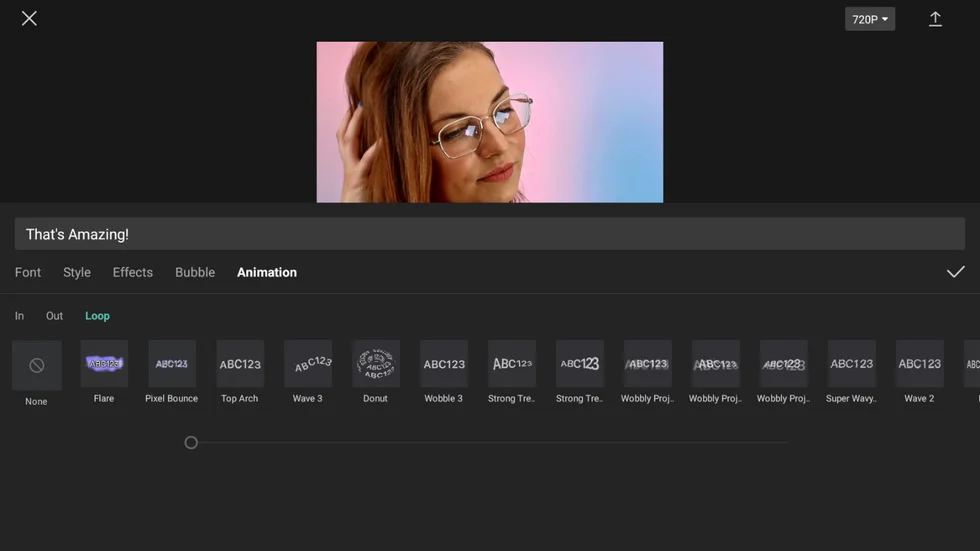
Step 6: Fine-Tuning Duration and Position
After adding animated text, you have the flexibility to fine-tune its duration and position. CapCut allows you to drag the text’s edge, adjusting its length to fit your desired timing. Use the handlebar to control when the text appears and disappears, enhancing your video’s rhythm and flow. The preview window at the top facilitates easy size and position adjustments for the text frame.
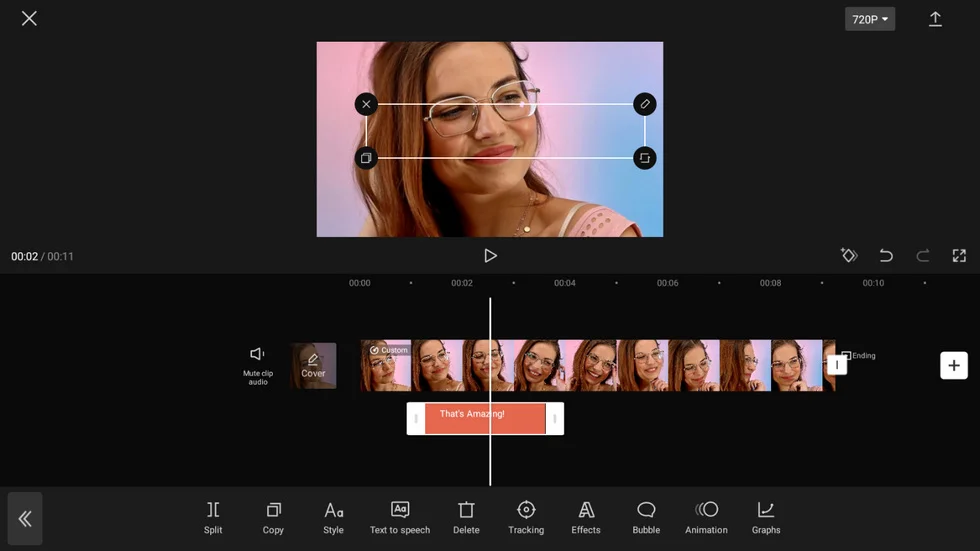
The Evolution of CapCut: From TikTok Sensation to Video Editing Marvel
Initially designed for TikTok, CapCut swiftly gained popularity, transcending its initial platform. Discover how this user-friendly video editor has evolved to become a preferred choice for various video editing needs, especially when it comes to adding music and adding text for that extra flair.
How to Add Text Templates to Videos in CapCut
CapCut’s Text Templates offer a seamless solution to spruce up textual elements in your videos. These templates serve as pre-designed styles, embodying both sophistication and versatility. Even if you’re not well-versed in design principles, these templates act as your creative catalyst, ensuring your videos boast captivating text effortlessly.
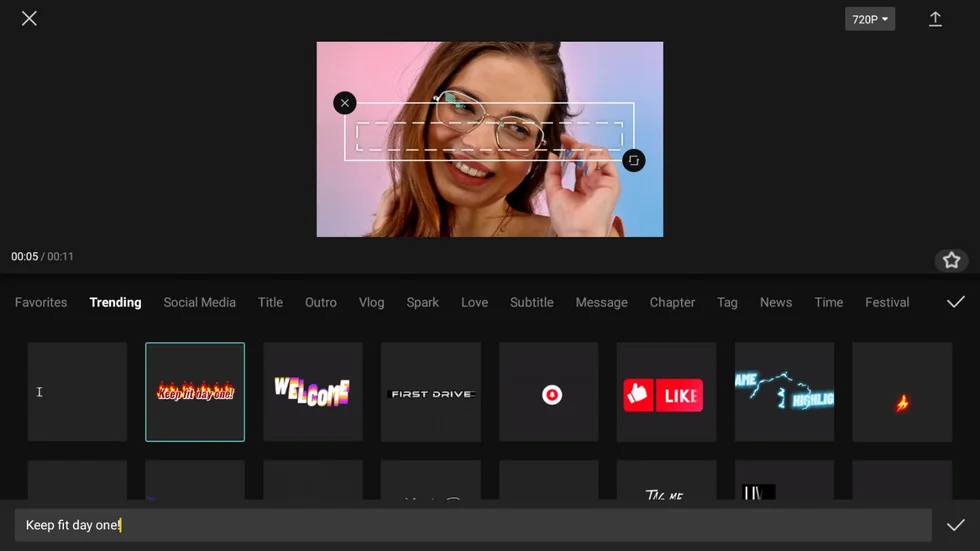
As you delve into the realm of CapCut Text Templates, the key lies in mastering the art of timing and placement. Decide precisely when and where your added text should unfold its charm in your video. Utilize the handlebar to manipulate the text clip’s start/end points, adjusting the duration of your text. The top preview window provides an intuitive interface to fine-tune the text frame’s position and size, granting you full control over its visual impact
How You Make Text Transparent with Capcut
Do you want your pictures or video to look more appealing to make your text transparent? Just follow these simple steps:
- With the CapCut App, You may change the transparency of the text when you add it to the photos or movie to look more attractive in style.
- For example, you might use it to add watermarks to the CapCut videos.
- Select the Text icon, write the desired text as it can fit into your photo, and then click the Confirm button.
- To change the transparency of the titles and text, use the Opacity option in the style tab.
- from the Opacity option set to around 30-40 and see the effects on the screen.
- Your text should now look transparent.
How to make the 3D Text using Capcut?
CapCut may have limitations in 3D text creation, but we’ll show you how to work around them. Explore the possibilities of producing a three-dimensional text appearance using the right effects and techniques.
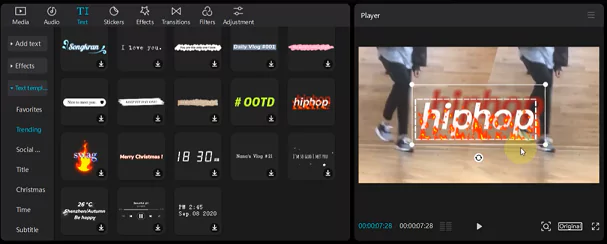
How to Animate the Text Using Capcut?
CapCut’s text tracking feature opens up exciting possibilities for animation. Learn how to automatically animate text to follow moving objects in your videos. Elevate the professional look of your projects with this dynamic feature.
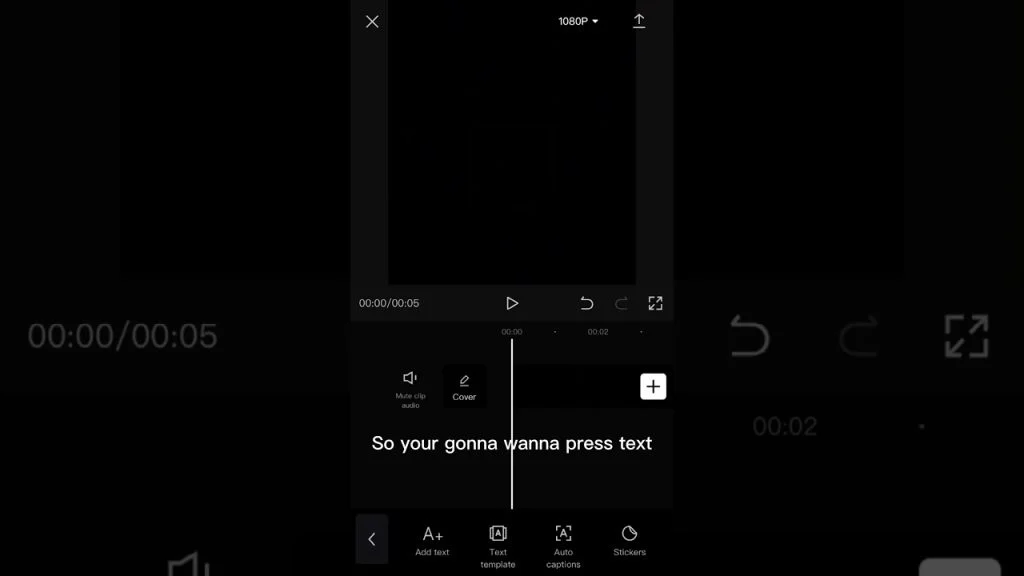
- Select after importing the video into the CapCut project the text you want to add to the timeline.
- Click the Text clip after adding text to the video. tracking button from the Bottom panel.
- For Tracking, swipe till it appears in the bottom toolbar. Drag the arrow to Select the tracking area, then choose the exact position of the anchor in the middle of the moving item.
- Select and start auto-tracking, tap the green Tracking icon.
- Now you will see the text move at the same time the selected object once it is finished.
- The Capcut’s graphs feature will allow you to gradually increase and decrease the tracking motion.
How to add various Text Effects to improve the video
CapCut offers a plethora of text editing options. Discover how to make the most of these choices, from basic keyboard inputs to advanced settings in style, effects, bubbles, and animations. Unleash your creativity with CapCut’s extensive toolkit.
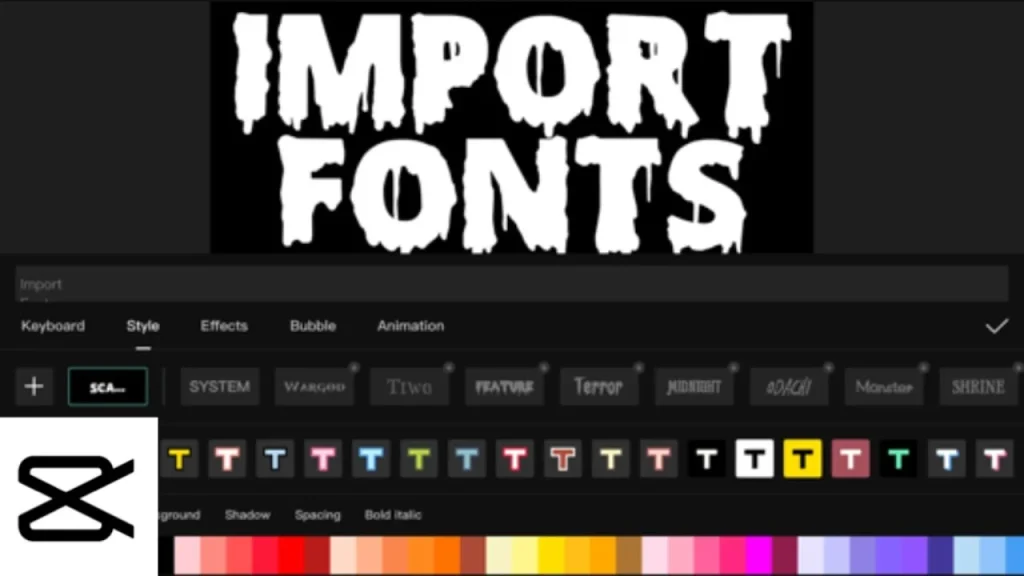
- Lunch the CapCut app and select the video of your choice.
- Select “Text” from the menu that appears below the video timeline.
- Selecting “Text templates” will give you a quick option for text design, Meanwhile “Add text” will offer the most advanced potential. The “Text templates,” “Add text,” “Auto captions,” and “Stickers” Numbers of choices are Available.
- The following choices are available: Keyboard, Style, Effects, Bubble, and Animation
- Enter the text using the “Keyboard” tab. For More customization Continue to the next tab to add additional
- Click the “ Style ” tab. It has three settings, each of which is set up on a separate strip.
Watch the video step-by-step detailing how to add text and make animation:
Innovative Text Effects: Overlays Behind Person
Combine text editing with other CapCut features to create cutting-edge effects. Our guide will walk you through the process of placing text behind a person, adding a layer of creativity to your videos.
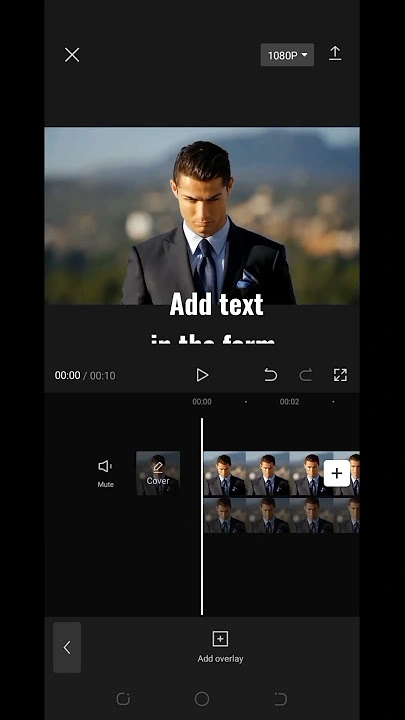
- when you, add text to the video, then export the edited video.
- For a new project as the primary video track Import the video.
- Now import the raw video without text as the overlay track, by clicking on overlay.
- Use the Move background, To get rid of the backdrop.
- Ready to export the new video with overlay effects added click on export my video.
Final Word on CapCut: A Tool for Creative Expression
As we wrap up this comprehensive guide, reflect on how CapCut serves as a canvas for creative expression. Share your experiences, preferences, and any suggestions you may have for fellow CapCut enthusiasts. Explore the vast potential that CapCut unlocks for adding text and creating visually stunning videos.
FAQs About How to Add Text in Video With Capcut
Q.1. How do I add text to a video clip?
Answer: To add text to your video in CapCut, simply explore the provided options where you can incorporate various fonts. The platform offers a range of choices, allowing you to customize your text with colors and effects. Additionally, you have the option to introduce animations to enhance the visual appeal of your text within the video.
Q.2. Can you overlay text in CapCut?
Answer: To extract text from a video in CapCut and convert speech to text, follow these steps:
- Sign in to CapCut and upload your video to launch your workspace.
- Click ‘Text’ on the sidebar, then choose ‘Create’ in the recognized voice box to convert speech to text.
- Customize your text as needed, and export the finalized content.
Q.3. How do I add text to an edited video?
Answer: To add text to an edited video using Canva:
- Start a video design project on Canva.
- Upload your video to the editing canvas or timeline.
- Click on “Text” in the left sidebar.
- Customize the text by changing font style, color, or size.
- Further edit as needed, and then share your finalized video.
RELATED
- How to Add Music to CapCut: A Detailed Guide for 2024
- How to Do Gender Swap Using CapCut Filter for TikTok?
- How to USE 3D ZOOM EFFECT Photo Trend on TikTok with CapCut in 2024
- How To Use Capcut Filters
- 10 Best Ways to Use CapCut to Enhance Your Irish Travel Videos
- How to Edit Photos in CapCut? – 2023
- How to Enhance Image Resolution in CapCut
- How to Use CapCut Templates to Spice Up Your Videos?
- Complete Review of Capcut App 2024 – Is capcut a good editing app?